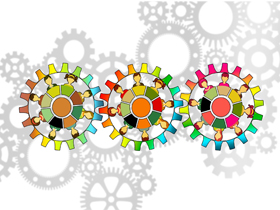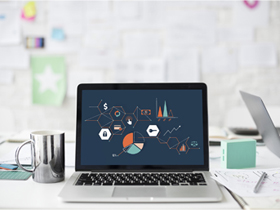- A+
所属分类:系统Office
获取文件列表
新建bat文件,把它放在要处理的文件夹下双击运行。
DIR *.* >D:\LIST.TXT批量修改文件名-1
如果文件名没有空格,直接用ren批处理代码。将rename.bat文件放在要改名文件夹下双击运行即可。
rename.bat代码如下,可以用Excel生成。
ren name1.txt newname1.txt
ren name2.txt newname2.txt
ren name3.txt newname3.txt
ren name4.txt newname4.txt
ren name5.txt newname5.txt
ren name6.txt newname6.txt
ren name7.txt newname7.txt
ren name8.txt newname8.txt
ren name9.txt newname9.txt
ren name10.txt newname10.txt批量修改文件名-2
如果文件名中有空格,用Excel宏处理。操作Excel可以位于任何目录。
先运行第一个宏,获取文件名,然后在D列输入新文件名保存,运行第二个过程。
Sub 批量获取文件名()
Cells = ""
Dim sfso
Dim myPath As String
Dim Sh As Object
Dim Folder As Object
Application.ScreenUpdating = False
On Error Resume Next
Set sfso = CreateObject("Scripting.FileSystemObject")
Set Sh = CreateObject("shell.application")
Set Folder = Sh.BrowseForFolder(0, "", 0, "")
If Not Folder Is Nothing Then
myPath = Folder.Items.Item.Path
End If
Application.ScreenUpdating = True
Cells(1, 1) = "旧版名称"
Cells(1, 2) = "文件类型"
Cells(1, 3) = "所在位置"
Cells(1, 4) = "新版名称"
Call 直接提取文件名(myPath & "\")
End Sub
Sub 直接提取文件名(myPath As String)
Dim i As Long
Dim myTxt As String
i = Range("A1048576").End(xlUp).Row
myTxt = Dir(myPath, 31)
Do While myTxt <> ""
On Error Resume Next
If myTxt <> ThisWorkbook.Name And myTxt <> "." And myTxt <> ".." And myTxt <> "081226" Then
i = i + 1
Cells(i, 1) = "'" & myTxt
If (GetAttr(myPath & myTxt) And vbDirectory) = vbDirectory Then
Cells(i, 2) = "文件夹"
Else
Cells(i, 2) = "文件"
End If
Cells(i, 3) = Left(myPath, Len(myPath) - 1)
End If
myTxt = Dir
Loop
End SubSub 批量重命名()
Dim y_name As String
Dim x_name As String
For i = 2 To Range("A1048576").End(xlUp).Row
y_name = Cells(i, 3) & "\" & Cells(i, 1)
x_name = Cells(i, 3) & "\" & Cells(i, 4)
On Error Resume Next
Name y_name As x_name
Next
End Sub
独角兽驿站
公众号